Windows 10 End of Life: Everything You Need to Know Before October 14, 2025
Windows 10 End of Life: Everything You Need to Know Before October 14, 2025

As we approach October 14, 2025, millions of Windows 10 users across the United States face a critical deadline. Microsoft will officially end support for Windows 10, marking the conclusion of one of the most popular operating systems in history. This comprehensive guide explains what Windows 10 end of life means for you, your security, and your options moving forward.
What Does Windows 10 End of Life Mean?
Windows 10 end of life (EOL) refers to the date when Microsoft will cease providing official support for the operating system. After October 14, 2025, Windows 10 will no longer receive:
- Security updates – Critical patches that protect against new threats and vulnerabilities
- Feature updates – New functionality and improvements to the operating system
- Technical support – Official assistance from Microsoft customer service for any Windows 10 issues
- Bug fixes – Solutions to software problems and reliability issues
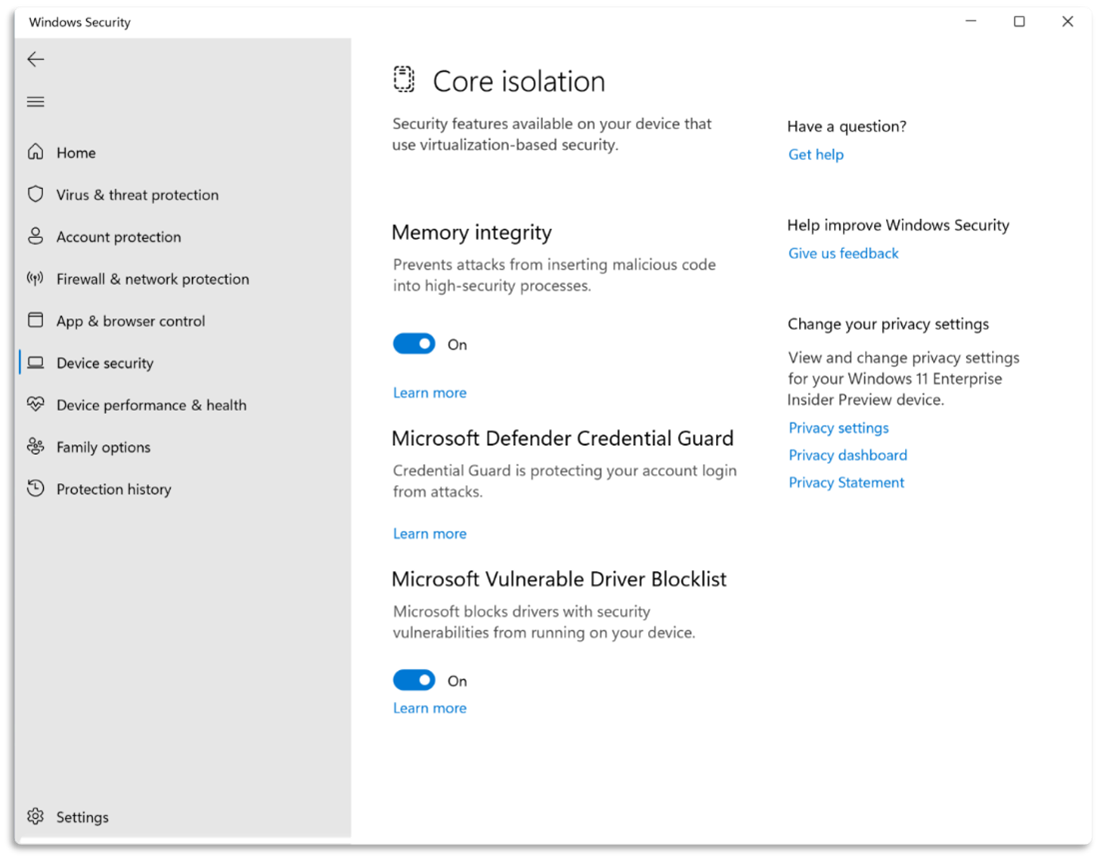
It's important to understand that your Windows 10 computer will continue to function after this date. However, without ongoing security updates, your PC becomes increasingly vulnerable to cyberattacks, malware, and data breaches.
What Happens After October 14, 2025?
Your Computer Will Still Work
The good news is that Windows 10 won't suddenly stop working. Your files, applications, and settings will remain intact. You'll still be able to use your computer for daily tasks like browsing the web, checking email, and running programs.
But Here's What You'll Lose
Operating without Microsoft support creates several significant challenges:
- No Security Patches – New vulnerabilities discovered after October 2025 will remain unpatched, leaving your system exposed
- Compatibility Issues – Software developers may stop ensuring their applications work properly on Windows 10
- Performance Degradation – Without updates, you may experience slower performance and increased crashes over time
- Microsoft 365 Concerns – While Microsoft 365 apps will continue working until October 2028, support ends, and reliability issues may develop

Security Risks of Staying on Windows 10
The most significant concern about continuing to use Windows 10 after end of life is cybersecurity. Without regular security updates, your computer becomes an increasingly attractive target for hackers and cybercriminals.
Real-World Threats Include:
- Malware and Ransomware Attacks – Malicious software that can encrypt your files and demand payment
- Data Breaches – Unauthorized access to personal information, passwords, and financial data
- Identity Theft – Cybercriminals stealing your personal information for fraudulent purposes
- Phishing Exploits – Unpatched vulnerabilities that make phishing attacks more successful
While antivirus software like Microsoft Defender can provide some protection, it's not sufficient on its own. Think of antivirus as a lock on your door—but without security updates, the doorframe itself becomes weak and vulnerable.
Your Options: Upgrade, Replace, or Extend
As Windows 10 end of life approaches, you have three primary paths forward:
Option 1: Upgrade to Windows 11 (Free)
If your current PC meets the minimum system requirements, you can upgrade to Windows 11 for free. This is often the most cost-effective solution, as it provides:
- Continued security updates and support
- Modern features and improved performance
- Enhanced security with TPM 2.0 and hardware-based protection
- Better multitasking with Snap Layouts and virtual desktops
Option 2: Purchase a New Windows 11 PC
If your computer doesn't meet Windows 11 requirements, it may be time to invest in a new device. Modern Windows 11 PCs offer:
- Up to 5x faster performance than five-year-old Windows PCs
- Built-in AI capabilities with Copilot+ PCs
- Improved energy efficiency and battery life
- Advanced accessibility features

Option 3: Extended Security Updates (ESU)
For users who need more time before upgrading, Microsoft offers an Extended Security Updates program that provides critical security patches through October 13, 2026 for a one-time fee of $30.
How to Upgrade to Windows 11
Check if Your PC is Compatible
Before upgrading, verify that your computer meets Windows 11's minimum requirements:
- 1 gigahertz (GHz) or faster processor with 2 or more cores
- 4 GB RAM or more
- 64 GB or larger storage device
- TPM version 2.0
- UEFI, Secure Boot capable firmware
- DirectX 12 compatible graphics / WDDM 2.x
Step-by-Step Upgrade Process
- Go to Start > Settings > Update & Security > Windows Update
- Click "Check for updates"
- If eligible, you'll see an option to upgrade to Windows 11
- Follow the on-screen instructions to complete the free upgrade
- Back up important files before starting (recommended)
Pro Tip: Use Windows Backup to easily transfer your files, settings, and applications to ensure a smooth transition with minimal disruption.
Extended Security Updates (ESU) Program
For the first time ever, Microsoft is offering Extended Security Updates to individual consumers, not just businesses. This program is designed for users who need additional time before moving to Windows 11.
ESU Program Details:
- Cost: $30 USD one-time fee (or free with Windows settings sync, or 1,000 Microsoft Rewards points)
- Duration: One year of coverage through October 13, 2026
- What's Included: Critical and important security updates only
- What's NOT Included: New features, bug fixes, or technical support
- Device Coverage: One license covers up to 10 devices
Important Note: You can enroll in ESU anytime before October 13, 2026, but your coverage won't extend beyond that date. Enrolling early ensures you get the full value of the program.
Frequently Asked Questions
Will Windows 10 stop working on October 14, 2025?
No, Windows 10 will continue to function normally. However, you won't receive security updates, making your computer more vulnerable to threats over time.
Is the Windows 11 upgrade really free?
Yes, if your PC meets the minimum system requirements and is running Windows 10 version 22H2. The upgrade from Windows 10 Home to Windows 11 Home, or Windows 10 Pro to Windows 11 Pro, is completely free.
What about my Microsoft Office applications?
Microsoft 365 apps will continue working on Windows 10 until October 10, 2028, though Microsoft strongly recommends upgrading to Windows 11. Support for Office 2016 and 2019 ends on October 14, 2025, across all operating systems.
Can I still use antivirus software on Windows 10 after end of life?
Yes, but antivirus software alone isn't enough. Without operating system security updates, new vulnerabilities remain unpatched, leaving your system exposed even with antivirus protection.
How much does a new Windows 11 PC cost?
Prices vary widely depending on specifications and brand. Budget Windows 11 laptops start around $300-400, while premium Copilot+ PCs can cost $1,000 or more. Many retailers and manufacturers offer trade-in programs to help offset the cost.
What should I do with my old Windows 10 computer?
Consider trade-in and recycling programs available at Microsoft Store, Best Buy, Walmart, and many PC manufacturers like Dell, HP, Lenovo, and ASUS. These programs offer cash back and ensure responsible recycling.
Take Action Before It's Too Late
Windows 10 end of life on October 14, 2025, represents a significant milestone for millions of users across the United States. While your computer won't suddenly stop working, the security risks of continuing without updates grow more serious with each passing day.
Whether you choose to upgrade to Windows 11 for free, invest in a new PC with advanced security features, or purchase Extended Security Updates for additional time, the most important step is to take action now rather than waiting until the last minute.
Remember: Windows 11 offers not just continued support, but also improved performance, better security, and modern features designed for today's computing demands. The transition may seem daunting, but Microsoft has made the process as smooth and straightforward as possible.
Ready to Make the Move?
Check if your PC is eligible for the free Windows 11 upgrade by going to Settings > Update & Security > Windows Update and clicking "Check for updates" today.